Typeface Academy
Scale and optimize webpages
Web Agent is an AI agent that streamlines end-to-end content workflows for webpages. This guide covers how to get started creating and refining your webpages.
This feature requires users to have access to Web Agent on the Enterprise plan. Contact sales to learn more.
When to use Web Agent
Web Agent automates the creation of repetitive, structured webpages with consistent layouts. Our customers typically use it for high-volume web projects like:
Product pages for a product catalog
Location pages across regions
Services pages across service offerings
SEO pages for long-tail keywords
Installation and setup
Before you begin, it’s important to set up your account so anyone in your organization can quickly generate on-brand, high-quality content.
Here are the key elements for personalized webpages:
Brand Kit
Image Styles: Train Image Styles using uploaded imagery so that your webpages have a cohesive and on-brand visual theme.
Voices: Add a Voice that represents the way you typically speak for the web channel. Note: while 10,000 words of training material is generally recommended to properly train a voice, Typeface supports a shorter word count for webpages.
Layouts: Web Agent creates content in your approved, professionally designed HTML templates. Please reach out to your Customer Success Manager to set up and annotate your web layouts.
Audiences
Audience segments: Import or create Audience segments to refer to when creating web content. You can either manually create an audience segment or import audience segments from Customer Data Platforms.
Create a webpage
Once your account is set up, go through the following steps to create a webpage.
Step one: Navigate to Web Agent using the left-hand menu in Typeface
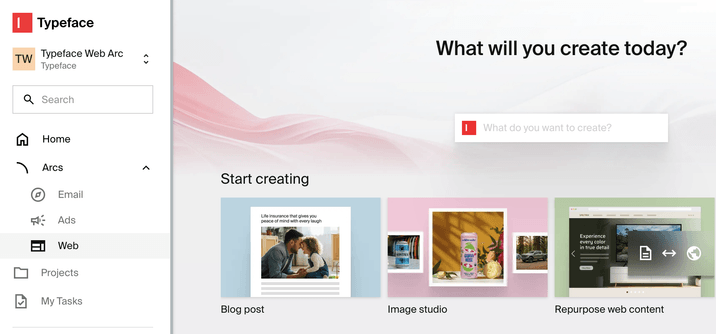
Step two: Click on ‘+ Create’
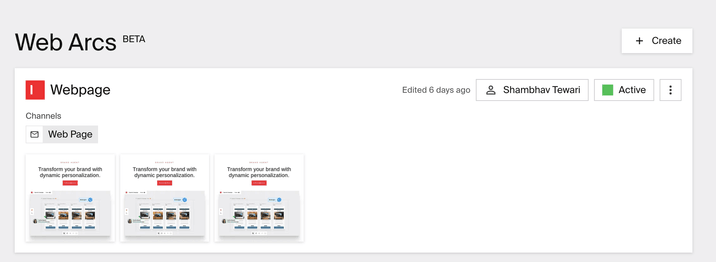
Step three: Describe your goal and add additional context (e.g. a product sheet). Choose an audience and brand kit. Then under Layout, click ‘Add +’ to choose your web layout. Click ‘Generate.’
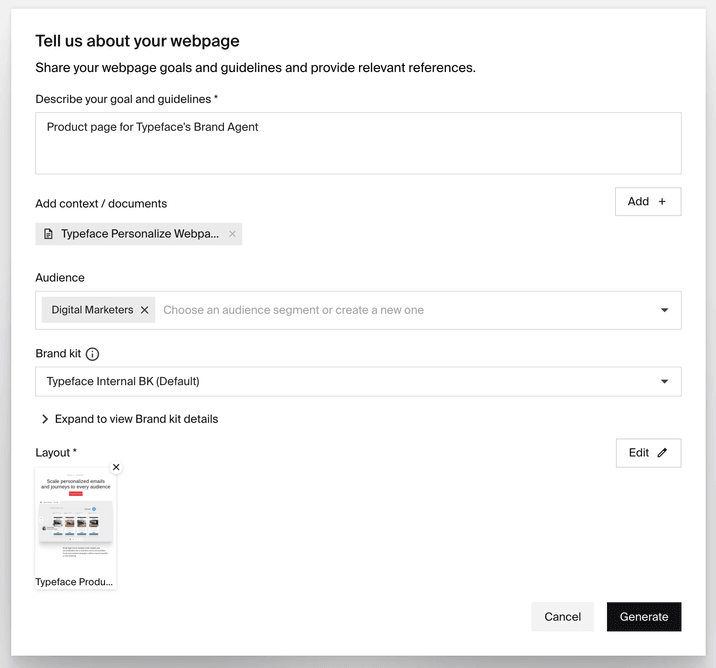
Tip
Tip
Include any on-page specifics and messaging under the goals and guidelines section. You do no need to include generic company information when your brand kit is already trained on your brand.
Review a webpage
After you’ve generated a webpage, you can select any content block (e.g. a headline or image) and click on the red magic wand in the toolbar to refine the copy or image.
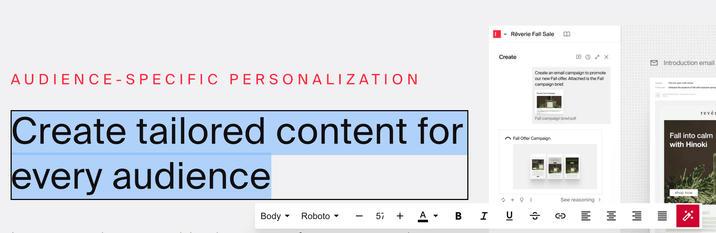
Below the main web content, you can also review the auto-generated meta tags.

Export webpages
You can export your webpage as a CSV, HTML, or PDF file. Coming soon, Web Agent will support direct publishing to your CMS.
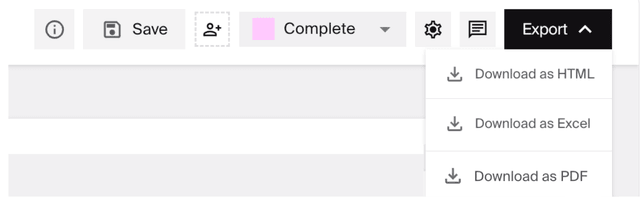
Try it out
Get started on scaling and optimizing webpages. To learn the topics covered in this guide, try out the following:
Create a webpage using your web layout
Create a webpage variation in another language
Preview and edit your webpage before exporting it
FAQs
Does Web Agent take consider my word count limits?
Yes, layout content blocks can be annotated to include word count limits under the layout’s “Additional Instructions.”
How do I iterate on a webpage’s content block?
Within your generated webpage, click on any content block. You can manually edit or click the red magic wand to edit the content.
What do I need to start using Web Agent?
Please reach out to your Customer Success Manager to import a layout. We require your webpage goals and objectives, relevant content (e.g. campaign brief and product sheets), and a URL/Figma/PPT of your webpage.
Need more help? Contact support@typeface.ai.