Typeface Academy
Scale personalized email variations with Email Agent
Email Agent helps you plan, personalize, and publish marketing emails. Whether you’re building a single promotional email or an entire customer journey, Email Agent makes it easy to create personalized and high-performing emails. This guide covers how to create, review, and export email variations in one workflow.
What you'll learn:
How to set up your account for success
Step-by-step process for generating personalized marketing emails and sequences
How to edit and refine your email content, images, and design
How to scale your email campaigns across different audiences and languages
When to use Email Agent
Email Agent serves as your creative partner in building personalized email campaigns at scale. It's designed for marketing teams who need to maintain consistent messaging while personalizing content for different audience segments and languages.
Our customers typically use Email Agent to create:
Promotional emails for product launches and sales campaigns
Email nurture sequences and customer journeys
Newsletters with personalized messaging
Personalized email variations for different customer segments and markets
Installation and setup
Before you begin, it's important to set up your account so anyone in your organization can quickly generate on-brand, high-quality email content.
Here are the key elements required for generating personalized emails with Email Agent:
Brand Kit
Your Brand Kit ensures Email Agent creates content that follows your brand guidelines and matches your voice.
Here's how you can set up your Brand Kit:
Import brand guidelines, style guides, or messaging documents. Typeface automatically extracts brand data including tone, voice, banned words, and structural rules from your uploaded documents.
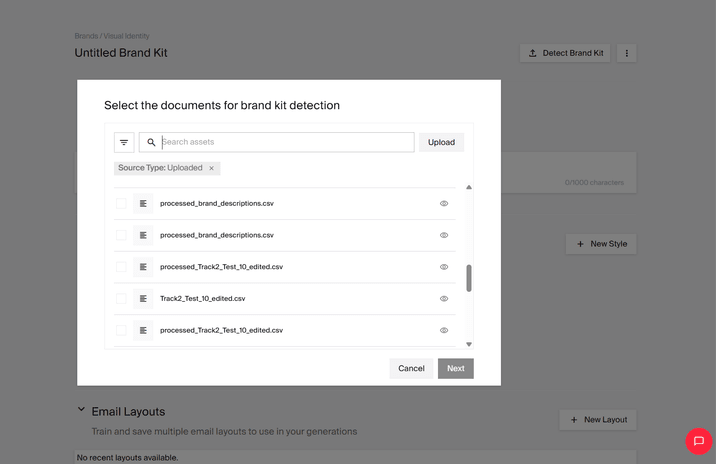
Train voices for different email types and authors so emails sound authentically like they're coming from you.
Review the extracted rules, edit, delete, or duplicate any rule, and add new ones as needed.
Finalize the brand kit.
Email layouts
While you're in the Brand Kit, scroll down to the email layouts section to set up your approved, professionally designed HTML templates. Here’s how it works:
Load your brand's email template by clicking 'Add Layout.' You can either paste in HTML directly, upload the layout file, or import an email template from SFMC if you have the connector set up.
After Typeface processes your file, you'll see your layout with editable areas highlighted. Mark content areas as dynamic or static. This step ensures that Email Agent knows exactly which parts of your template can be personalized or updated while preserving your brand's design integrity.
Annotate the blocks you want to personalize. If you want Typeface to generate content for a block (e.g. hero imagery, headlines, body copy) select the block and mark it for generation. Provide additional instructions for that specific content block. Otherwise, you can choose to leave certain content blocks static (e.g. footer, social media links, logos).
Audiences
Import or create Audience segments that agents can refer to when creating email content. You can either manually create an audience segment or import audience segments from Customer Data Platforms.
To import audience segments:
Navigate to Audiences and click "Import"
Select your data source and authenticate using your API key
Choose which segments you want to sync to your account
Set how recent the data should be, and enable automatic syncing if you want updates in real time
Connectors
Email Agent can integrate with your existing marketing tools and platforms to streamline your workflow. You can connect:
Customer Data Platforms such as Salesforce Data Cloud and Microsoft Dynamics 365
Digital Asset Management Systems such as Adobe Experience Manager
Customer Journey Orchestration tools like Microsoft Dynamics 365 Customer Insights and Salesforce Journey Builder
Email Marketing tools like Salesforce Marketing Cloud, HubSpot, Klaviyo, and Mailchimp
If you want to add these connectors, please contact your Customer Success Manager.
With this, your account is set up, and you go through the next steps to create an email.
Generating emails
1. Describe in chat the type of email you want to create along with the objective of the email campaign.
Use prompts like:
"Create a promotional email for our summer sale"
"Write a newsletter highlighting our 3 latest blogs: [URL], [URL], [URL]"
"Refresh this promotional email to include all of the latest offers"
"Build a 5-step email nurture journey promoting this ebook"
Or get more detailed with longer, strategic prompts:
"Write an email focusing on [product/service] ahead of [seasonal event/occasion]. Emphasize that [location/context] is where [target audience] [specific behavior/activity], so [pain point/concern] will be noticed. Create urgency around [action needed] before [deadline], then expand the message to suggest [broader solution] with our [offer/promotion]."
Need help getting started? Browse a few sample prompts for Email Agent.
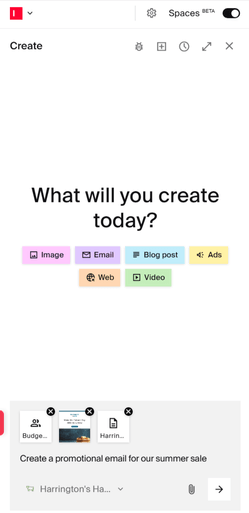
Tips
Tips
1. For email sequences, use keywords like "journey," "sequence," or "multi-step" in your prompt.
2. If you want to add any reference links to landing pages, product pages, or competitor examples, paste them directly in the chat box.
2. Select your Brand Kit from the chat box.
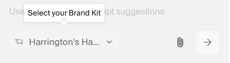
Here, you can also set preferences for color palette, image style, voice, and language if you'd like to.
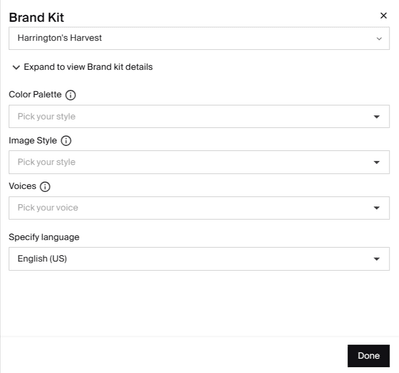
3. Click on the paperclip icon in the chat box to add any relevant attachments.
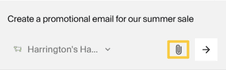
This provides Email Agent with the context and resources needed to create targeted, on-brand content.
Here’s what you can add:
Reference email copy: Include existing email copy to use as a structural template or starting point for refreshing content
Campaign briefs: Upload documents outlining campaign goals, target metrics, and key messaging
Product information: Add spec sheets, feature lists, or product catalogs
Images and media: Upload inspiration images (for visual guidance) or product assets (for direct use). When you select a collection, the email agent automatically searches and inserts the most appropriate images based on your email content.
Layouts: Select pre-uploaded email templates.
Audiences: Choose target audience segments.
Tip
Tip
When you need to focus purely on content, ask for an "email copy" or a "plain text email" instead of attaching your layout. This approach lets you perfect your content and messaging before tackling the visual design.
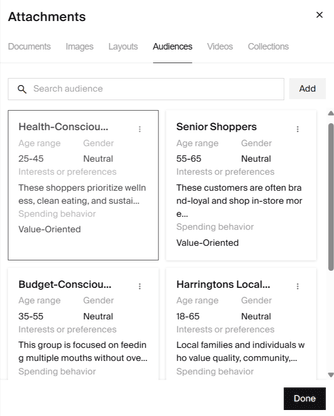
Note: Don't worry if you forget to upload any documents or assets. The Email Agent only needs your objective to get started and will follow up for any additional information that could enhance your email.
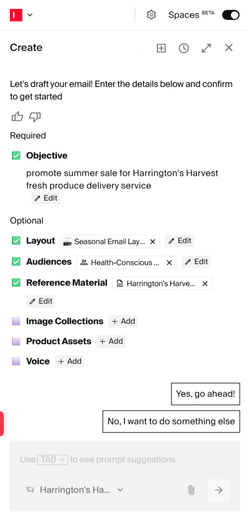
Try to provide as much context as possible about your email campaign. This helps the Email Agent create more relevant content.
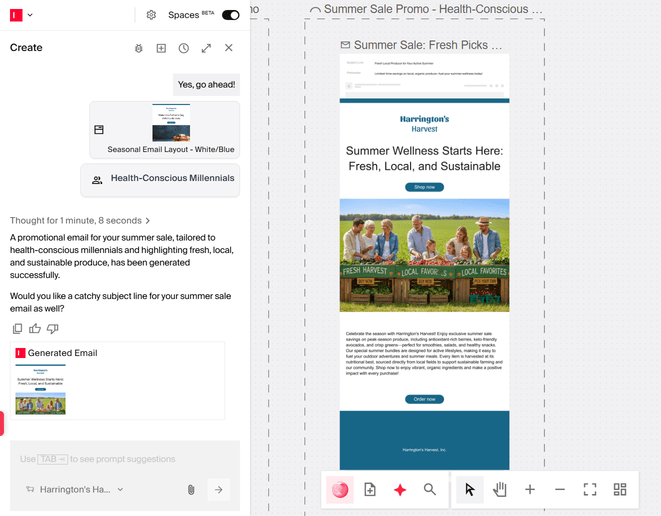
Editing emails
You can refine the generated email using several editing options:
In-line copy editing
1. Highlight any text block (subject lines, headlines, body copy, CTAs) and choose from the text formatting options in the toolbar.
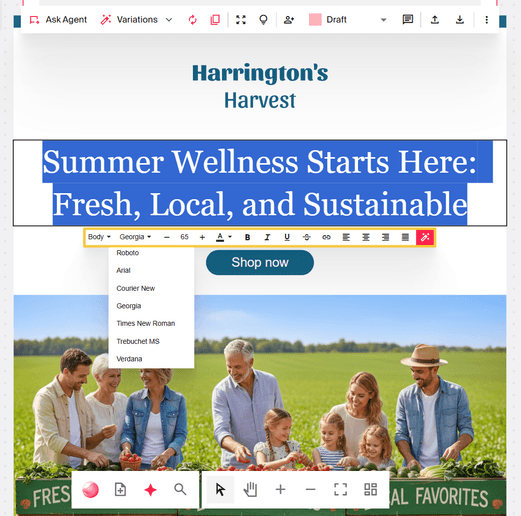
2. Click the red magic wand icon if you want specific sections rewritten. Choose from any of the quick actions available (Rephrase, Shorten, Elaborate, Summarize) or enter a custom prompt for making specific edits.
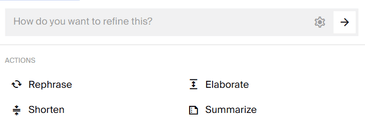
Image editing
Click the image block, then use the (+) icon to add an image from your asset library or click the magic wand to generate one with AI.

To edit images, enter Focus mode where you can crop, resize, add text or assets, and fine-tune the image to your liking.
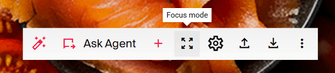
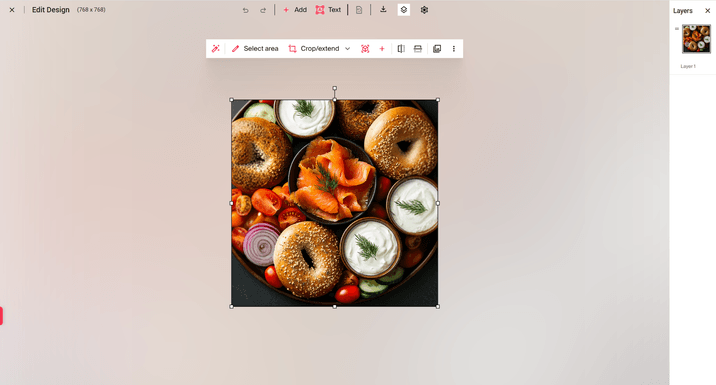
You can also review image properties, add alt text, and use advanced options to add click-through links.
Editing with Ask Agent
Select the document, then click 'Ask Agent' in the toolbar to request specific changes in the email content.
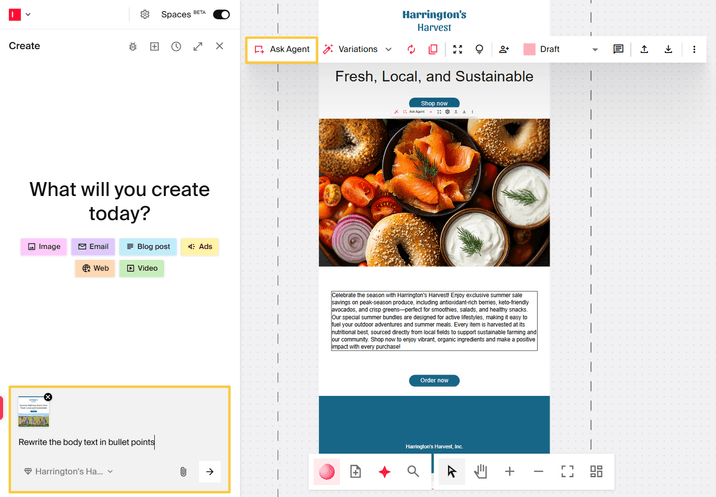
Tip
Tip
Make all major content and design decisions at this stage. Any variations you create will inherit this email's structure and style, so perfecting the foundation saves time later.
Creating email variations
After you've finalized the email, you can scale it into variations by audience and language.
1. Select the document and then click ‘Variations’ in the toolbar. This will present you with three options:
Audience: This creates variations for all selected audience segments
Language: This creates variations in different languages
Mix & Match: This creates variations across both audiences and languages
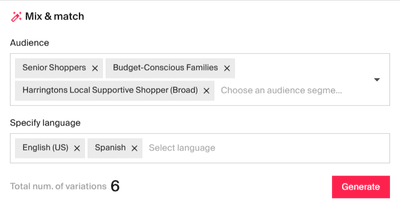
Email Agent will calculate the total number of variations for you, creating one email variation per combination of an audience and a language. For example, selecting three audiences with two languages will give you six variations in total.
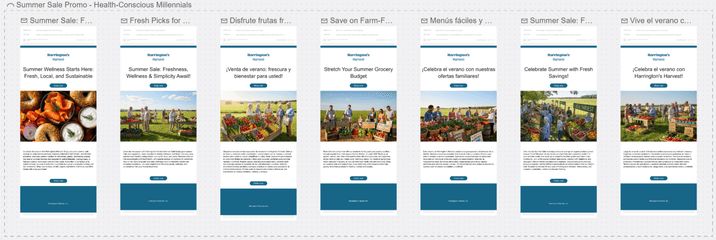
Exporting emails
Once you’ve reviewed your emails, you can export in the following ways:
Publish back into your email campaign manager (e.g. Salesforce Marketing Cloud)
Download as HTML, PDF, or PNG
Download as an Excel file to feed a script into your Email Service Provider (ESP)
Connect an API to access all of the variations you have created at a block level
Try it out
Get started on scaling personalized email variations with Email Agent. To learn more about the topics covered in this guide, try out the following:
Generate an email or sequence using Email Agent
Create audience and language variations of the email
Review and export the email
FAQs
What is an Email Agent?
Email Agent is Typeface's AI-powered email marketing agent that helps marketing teams build, personalize, and scale email campaigns. Unlike general AI writing tools that generate individual emails, Email Agent orchestrates entire campaign workflows, from initial concept to personalized variations.
Can I create new email designs in Typeface?
This feature lets you import and annotate modules in the brand kit. Instead of being limited to a rigid email layout, you describe what you want, and Typeface builds the email layout for you using your design modules.
Here's how it works:
1. In the chat box, type in a prompt with the structure: "create an email layout to [objective]."
You can keep it simple: "Create an email layout for a promotional email."
Or make it longer: "Create an email layout for a promotional email. I want it to have the logo, header, banner image, 3 offers, and a footer"or "Create an email layout for an informative email. make it very short."
Tip
Tip
The module description, name, prompt objective, or structural requirements mentioned in the prompt will help match your modules for your layout.
2.Review and customize the suggested layouts
3.Save the layout to your chat and generate your email using a prompt as usual
Which emails can I create variations of?
You can create variations of any email on your canvas. This includes any newly generated email or its duplicates.
Can I create variations of only my subject line and preheader?
Yes, you can use the ‘Ask Agent’ option to generate variations of your subject line and preheader.
How do I change the generated image in my email?
Click on the image blog, choose the (+) icon from the tool to add a different image.
Can AI summarize my emails?
Yes. You can use Email Agent to condense wordy emails into shorter versions. AI distills your generated content to its essentials, keeping key points while cutting the fluff to create punchier messages. To summarize any section, highlight the text, click on the red magic wand icon and pick the summarize option.
Which AI is best for email writing?
It depends on what you need. Look for AI that captures your brand voice, fits your workflow, and scales with you. An enterprise AI marketing platform like Typeface can orchestrate complete campaigns for you, not just one-off emails.
Need more help? Contact support@typeface.ai.