Typeface Academy
Create in a unified workspace with Spaces
Spaces is a purpose-built environment where marketers and AI create together. This guide covers how to access and manage your content in Spaces.
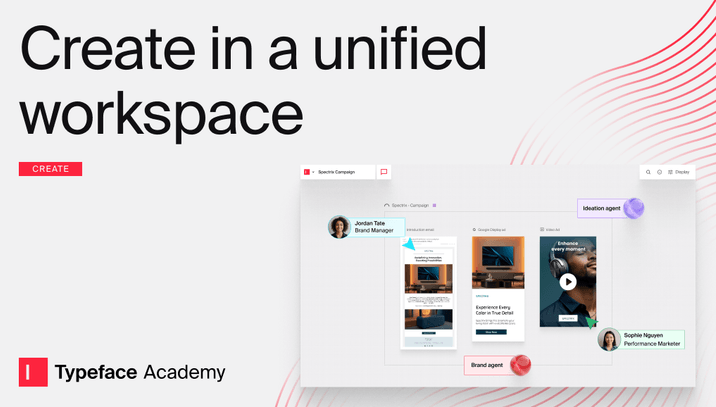
When to use Spaces
Spaces allows you to work on multiple pieces of content simultaneously. This is helpful for when you need to:
View an entire campaign in a single unified view
Create new content variations (ads, emails, etc.) to compare side-by-side
Track progress across content assets without switching screens
Your content appears as preview layouts. This helps you visualize how social posts, emails, ads, and more will appear in their published state.
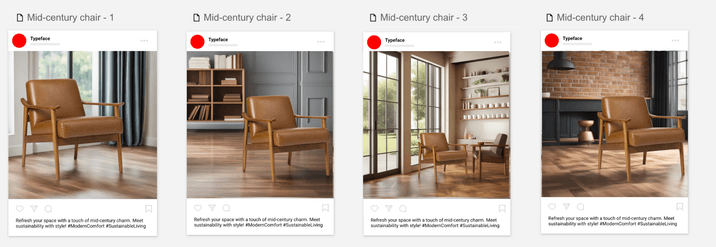
How to access Spaces
When you create a new project, the workspace automatically takes you to Spaces.
You can also toggle on the “Spaces view” within any existing project to get a comprehensive overview of all content.
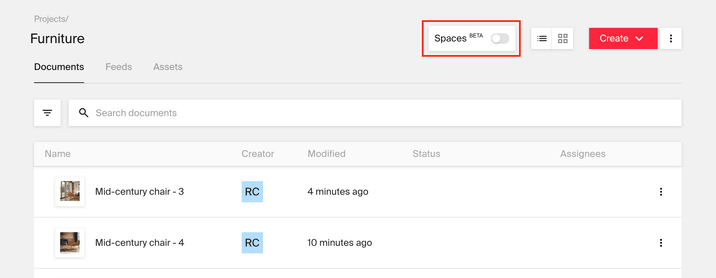
To switch back to list view, toggle off the “Spaces View” from the top left of your canvas. Your content will then appear as separate documents in the project.

Tip
Tip
Your view preference is saved at the project level. If you previously viewed a project using Spaces, Typeface remembers your user choice and automatically displays Spaces whenever you return to the project.
Taking action in Spaces
You can take several actions in Spaces depending on which piece(s) of content you select.
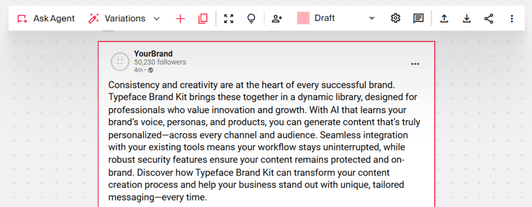
Here’s what you can do with multiple pieces of content at once:
Publish
Delete
Duplicate
Export
Change settings (provide additional context, adjust images, layout, brand kit, and batch personalization)

Some actions you can take on individual pieces of content include:
Improve or add content
Ask Agent to generate or refine text
Add images (for text documents only)
Duplicate
Generate variations
Regenerate (for social posts, ads, email, etc.)
Insert asset (for text documents only)

Manage content workflows
Assign
Select status
See workflow history
Send messages

Deliver and organize content
Share (by sending an invite or creating a public link)
Publish
Download
See prompt history
Delete
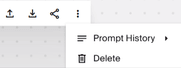
View content
Focus mode

The action “Focus mode” enters a view that shows you a single piece of content. This is useful for when you want to review and edit that particular piece. Click back into your project to return to Spaces.
Create and search for content
To create new content in Spaces, use the chat interface on the left side of the canvas to chat with AI agents and describe what you require. Simply type requests like "Create 3 Instagram captions for [product]" or "Draft a promotional email for [product]" The AI understands context from your brand settings and attachments.
If you don’t see the chat interface, click on the red sphere in the main Spaces toolbar to open Typeface Chat.
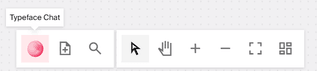
Based on your inputs, the AI agent will automatically generate your content in a fresh document.
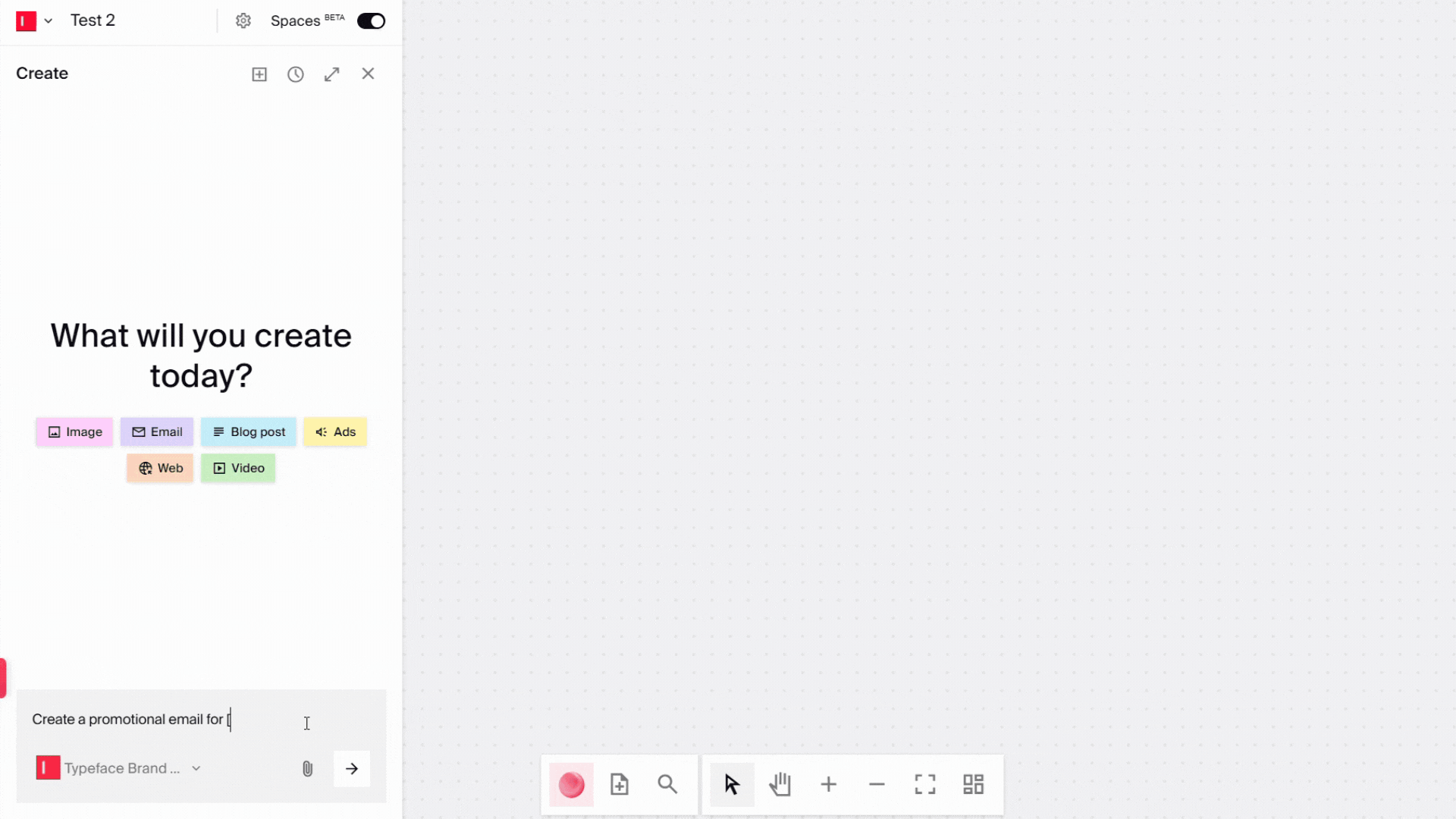
You can also start a new chat to generate more content.
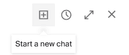
And if you want to create content from scratch, add a blank document from the main toolbar in Spaces and start creating your content.
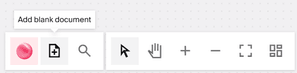
In the same toolbar, you have the Project Search button to search for content by their document names.
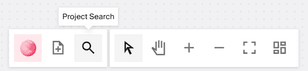
Clicking on the search result will take you to that piece of content on the canvas.
Try it out
Get started on creating and collaborating in Spaces. To learn the topics covered in this guide, try out the following:
Toggle on “Spaces view” within any project
Create an email within Spaces
Create an email variation and compare them side-by-side
Use the toolbar options to edit, refine and export your content
Search for documents within your project FAQs
FAQs
What is Spaces in Typeface?
Spaces is Typeface's visual workspace that transforms how you create and manage marketing content. It displays all your content as interactive preview cards on an infinite canvas. Think of it as your marketing command center, where you can see entire campaigns at a glance, create variations side-by-side, and collaborate with AI marketing agents in real-time.
How do I navigate around the canvas?
At the bottom of your canvas, you can pan, zoom in or out, and reset your view. Even if you are in "Move & select mode" (shown in the image below), you can still pan around by using two fingers in the trackpad or the middle button of a computer mouse. There’s also a Magic Sort option that automatically sorts your documents on the canvas.

Is Spaces set at the user-level or team-level?
Spaces is set at the user-level. Every user can have their preferred view on a project.
How do I manage user permissions or access in Spaces?
Permissions are managed at the project level. Only invited users can access and edit content in Spaces. For advanced permission settings, use the project’s sharing and invite options.
How many documents can I see in Spaces?
Spaces view works best with a focused collection of content. For optimal performance and easier visual management, we recommend keeping your canvas to fewer than 50 documents. For larger projects, consider organizing content using folders or creating multiple targeted projects for different campaign components.
What should I do if Spaces is slow or unresponsive?
Try reducing the number of documents on your canvas, clear browser cache, or refresh the page. For persistent issues, contact Typeface support.
Need more help? Contact support@typeface.ai.